EPFO is really moving towards paperless initiative which was taken by it last year. Along with starting online request only for withdrawal beyond 10 Lacs now it has also introduced the E-Nomination facility on Unified Member Portal.
But with the revised process and introduction of E-Nomination users can now changed the nomination with click of button and that too without intervention of your employer ! We'll see how you can add / change nomination to your EPF account online
Action Steps To Avail E-Nomination Facility on Unified Member Portal
Step 1: Option Selection
Visit Unified Member Portal – https://unifiedportal-mem.epfindia.gov.in/memberinterface/ and login using UAN credential. In the Manage tab, you will find new menu item called ‘E-nomination’.
Step 2 : Profile
After clicking on 'E-nomination' you will be taken to the your profile Page. Profile page shows your UAN number, Name, date of birth and gender. You need to enter your Permanent Address in the provided box and click on save button.
It will update your address. Date of joining (DoJ) is required and should be registered with EPF account in order to complete this process . If DoJ is not available then it will not allow you to save address and update nomination.
It will update your address. Date of joining (DoJ) is required and should be registered with EPF account in order to complete this process . If DoJ is not available then it will not allow you to save address and update nomination.
Step 3 : Family Declaration
Once you press save button it will update your profile details and prompt you by asking family declaration.
Step 4 : Family Details
Select 'Having Family' option to – Yes, you will be asked to input your family details. Enter Name, date of birth and address. Select a relationship from a drop down menu Relation. Once you are done with the process click on “Save Family Details” button.
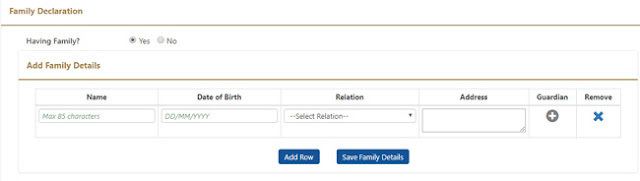
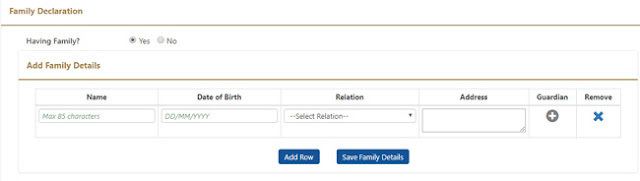
Step 5 : Fill Nomination
Next page is of EPF Nomination. In this page, you need to select your family member and provide input for Total Amount of Share %.
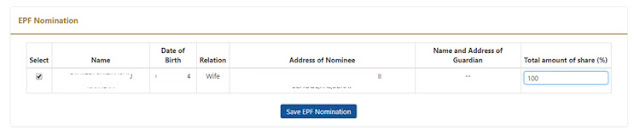
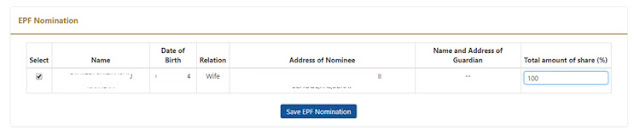
Step 6 : Save E-Nomination
Once you are done press Save EPF Nomination button. It will save EPF details in your account.
Step 7 : E-Sign Your E-Nomination
Next step is approving nomination by using e-sign. You need to click on e-sign button.
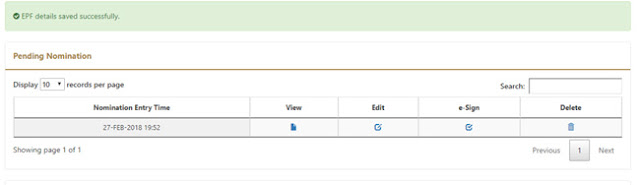
It will open popup window asking to select signatory and generate OTP button. You need to click on Generate OTP button. It will send OTP to your Aadhaar registered mobile number.
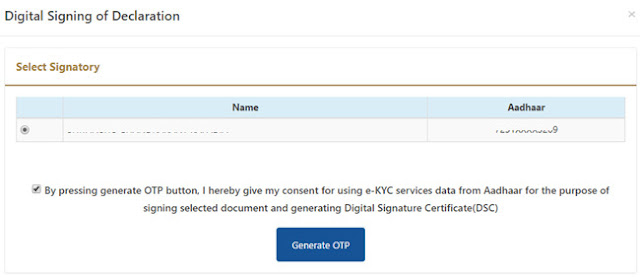
You do not require any additional Digital Signature Certificate. Your OTP consent is enough for signing a document and generating Digital Signature Certificate.
After entering OTP your nomination will be registered in your EPF account with E-Nomination Facility of EPFO.
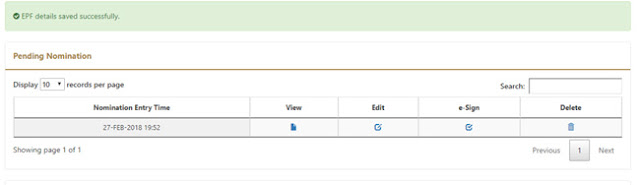
It will open popup window asking to select signatory and generate OTP button. You need to click on Generate OTP button. It will send OTP to your Aadhaar registered mobile number.
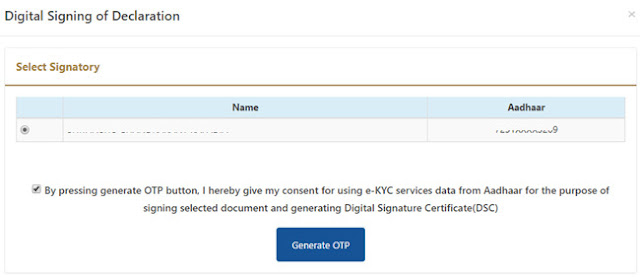
You do not require any additional Digital Signature Certificate. Your OTP consent is enough for signing a document and generating Digital Signature Certificate.
After entering OTP your nomination will be registered in your EPF account with E-Nomination Facility of EPFO.
Hope this article help you to update your nomination for the EPF account online.
Do let us know your comments in comment section below !


