Ever thought about sending payments in such simple manner ? but it is now possible with various payment instruments like PhonePe, Tez, PayTM and now WhatsApp Payments ! WhatsApp Payments is now rolled out in India. This feature is available for both Android and iPhone smartphone users. WhatsApp Payments will turn out to be very good digital payment option for India. A simple option of making money transfer using WhatsApp is very convenient. In addition to that due to the large user base, this option is likely to get popularity soon.
It is UPI based feature this means money will directly go to the bank account, this will eliminate a need for mobile wallets and other such financial instruments. If you are not sure How WhatsApp Payments will work? Here is a complete guide to WhatsApp Payments.
WhatsApp Payments is rolled out for the selected users in India and it is now available on WhatsApp version 2.18.41 version on Android and 2.18.22 version on iOS. If you don't have latest version available then you need to update your WhatsApp. Follow the steps given below once you are on latest version of WhatsApp
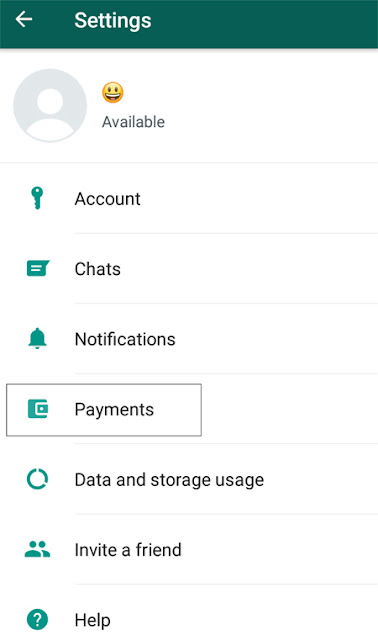
You can also configure multiple accounts in WhatsApp Payments. You need to repeat process given above to add another account. When you are holding more than one account; you need to select your one account as primary one.
Once it is configure it is easy to send and receive money via this app. Once you are done with the necessary settings then
So why are you waiting ! explore the new option to send payments to your dear ones ! Hope you'll use this option for your next trip contribution !
How to Download and use WhatsApp Pay ?
WhatsApp Payments is rolled out for the selected users in India and it is now available on WhatsApp version 2.18.41 version on Android and 2.18.22 version on iOS. If you don't have latest version available then you need to update your WhatsApp. Follow the steps given below once you are on latest version of WhatsApp
How you can configure WhatsApp Payments on Android
- Open WhatsApp and click on options (three dots) on the top right corner
- Click on settings where you will find an option of “Payments” below notification tab.
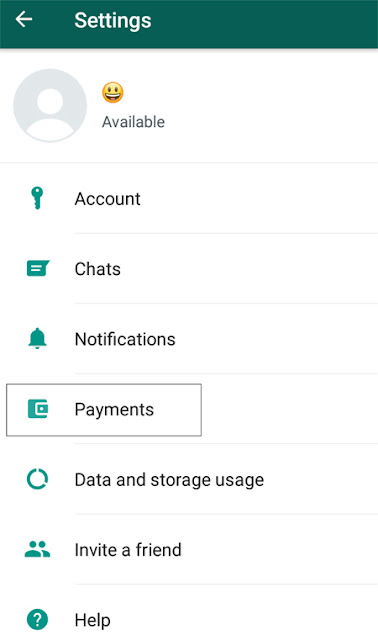
- Click on that you will be asked to accept terms and condition. Click on “ACCEPT AND CONTINUE”.
- Now you will be asked to verify your phone number via SMS. In order to do that you need to click on “VERIFY VIA SMS”.
- The app will send you an SMS or verify your mobile number for registration.
How to Add Bank Accounts to WhatsApp Payments?
- Go to Settings -> Payments inside WhatsApp.
- As your verification is completed you will be taken to the tab where you need to select your bank account.
- Tap on the bank where you hold a bank account.
- If your mobile number is registered with multiple accounts in the same bank information about all accounts will be displayed on the screen.
- Select the bank account which you would like to configure for payment setup.
You can also configure multiple accounts in WhatsApp Payments. You need to repeat process given above to add another account. When you are holding more than one account; you need to select your one account as primary one.
How to send money via WhatsApp Payments?
To send or receive money both needs to have WhatsApp Payment configured on their phone.Once it is configure it is easy to send and receive money via this app. Once you are done with the necessary settings then
- Open the chat of the WhatsApp contact to whom you want to send money.
- Click on Attach Symbol which is given near chat window. You will be able to see Payment option.
- To send money, tap on this option and enter the amount you wish to send. You can also add a note to the message if you wish.
- To authorize the payment you need to enter UPI PIN of bank account from where you are sending money.
- Once you authorized the transaction money will be sent. You will be able to see this transaction as a part of message conversation.
- WhatsApp will keep a history of all your transactions. You can see this history by going to View History tab given under Payment tab.
So why are you waiting ! explore the new option to send payments to your dear ones ! Hope you'll use this option for your next trip contribution !


